Master Robot Control Script
Layout of Robot Control Interface Inside C Hutch
A description of the buttons on the Robot Master Control
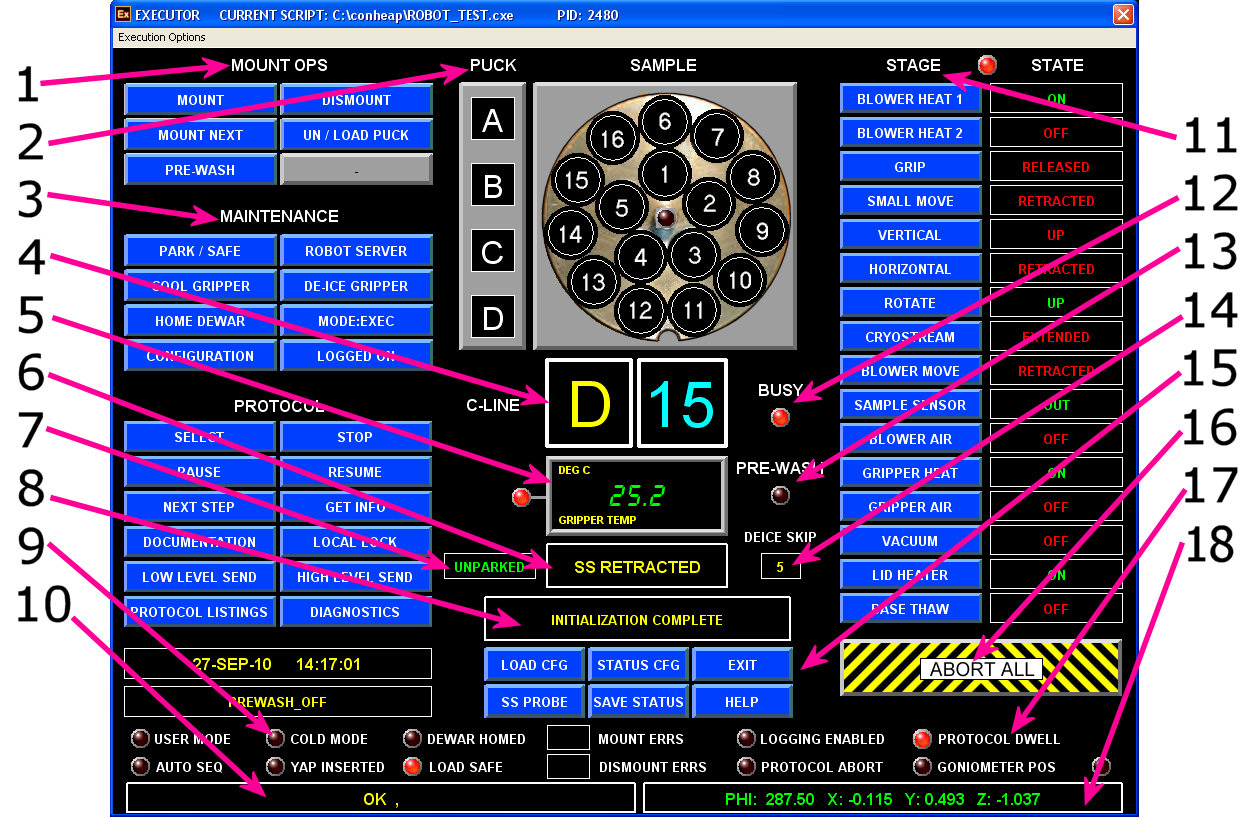
| Region | Function |
| 1 | Sample Mounting Controls |
| 2 | Sample Selection. Puck is chosen by clicking A, B, C or D in the squares. Sample is chosen by clicking the number in the round puck image. |
| 3 | Maintenance of Function Controls |
| 4 | Current Puck and Sample |
| 5 | Current Temperature of the Gripper |
| 6 | Occupancy of the Goniometer as Detected by the Sample Sensor. Mounted = Sample Present, Dismounted = No Sample |
| 7 | Whether the Gripper is parked or unparked. |
| 8 | Status of the Robot and Current Action |
| 9 | Cold Mode Status. Robot must be in cold mode (light is lit) for cryogenic operation. |
| 10 | MD2 Status Bar |
| 11 | Status of the Various Actions Available to the Robot. Manual control of individual actions is not available to general users and are staff-only. If any stage exhibits UNDEFINED (in yellow) as its state, contact your support staffer. When the light next to the STAGE label is flashing, then the Robot is communicating with the Robot Server. |
| 12 | Busy Light. If the light is lit, then the robot is the middle of a protocol. Wait for Robot to complete action. |
| 13 | Pre-Wash Light. if the light is lit, then automatic pre-washing of the sample has been enabled. |
| 14 | Number of mounts between de-icing of the gripper. |
| 15 | (From left to right, top to bottom) Load CFG = Go to sample loading state. Status CFG = Go to status position (for sample centering). Exit = Leave the Robot Control Script. SS Probe = Move the sample sensor in and out. Save Status = Saves current xyz position as the status position. Help = Access these help files. |
| 16 | Abort All Button. Use to stop Robot script in case of emergency. Only to be used under guidance from NE-CAT Staff. |
| 17 | Protocol Dwell Light. If this light is lit, then the robot is busy performing an action. Wait for Robot to complete action. |
| 18 | Location of the Spindle. PHI:0 X:0 Y:0 Z:1.5 at sample mounting. |
If the Robot Control script is not running, double-click the Executor icon ![]() . Click Clear Cons Server Flag. If you do not clear the server flag, many errors will occur whe you attempt to run the script. Make sure that the Robot Script is shown on the title bar (currently ROBOT_TEST.CXE). If it is not, click on File, go to "Prior .CXE Selections" and select ROBOT_TEST.CXE from the list. Click Executions Options, then select "Execute Script". The order in which master scripts and superclients are enabled on the beamline is important.
. Click Clear Cons Server Flag. If you do not clear the server flag, many errors will occur whe you attempt to run the script. Make sure that the Robot Script is shown on the title bar (currently ROBOT_TEST.CXE). If it is not, click on File, go to "Prior .CXE Selections" and select ROBOT_TEST.CXE from the list. Click Executions Options, then select "Execute Script". The order in which master scripts and superclients are enabled on the beamline is important.
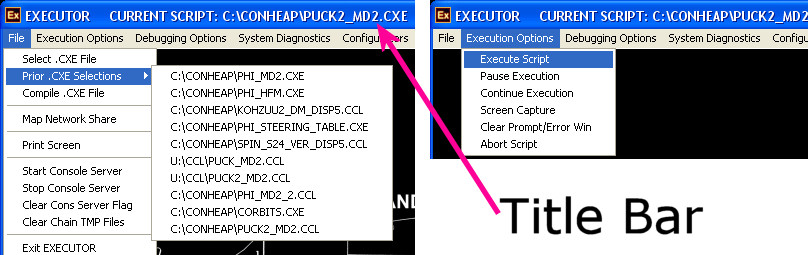
The Robot is a state machine and must traverse all intermediate states between point A and point Z to accomplish a task. Therefore, the Robot requires ~1 min. to mount a sample. It is important to wait for the voice prompt or for the busy lights to cease before proceeding to the next action.